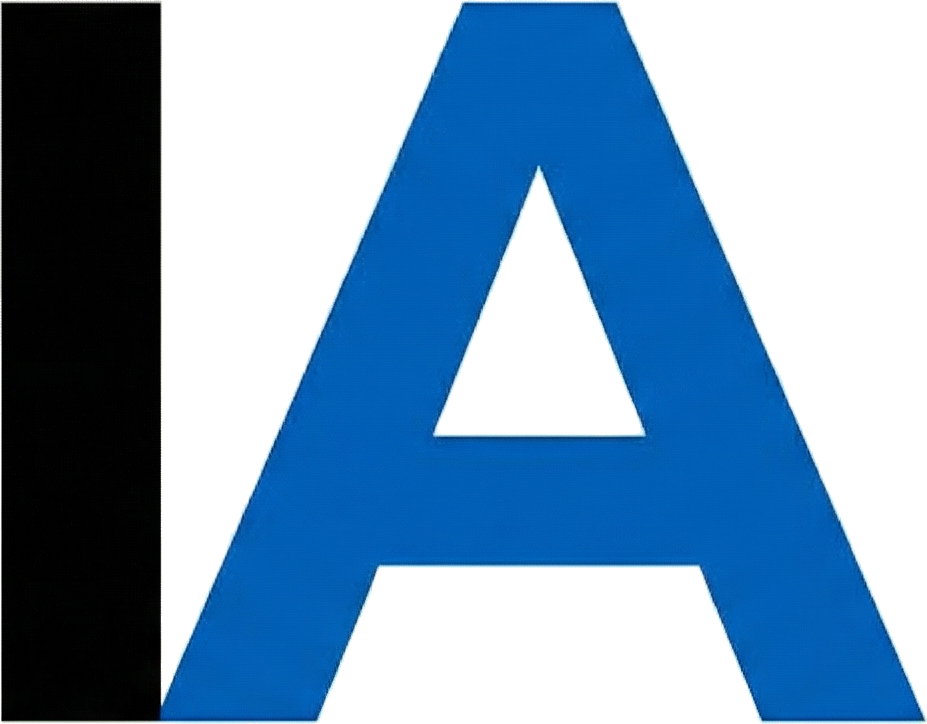I found those custom slash commands to be super useful “workflow templates” for AI agents, such as Claude Code. Instead of typing detailed instructions for every task—whether it’s analyzing performance, writing tests, generating documentation, reviewing security, or even creating blog posts—you simply type a command like /optimize, /test, /doc, /security, or /blog. Each command is a Markdown file containing reusable instructions that can incorporate file references, execute bash commands, and accept dynamic arguments to handle any multi-step workflow you can imagine.
Every developer faces the same productivity killer: repetition. Custom commands eliminate this friction by encoding your best practices, team standards, and complex workflows into single-word triggers. They transform Claude Code from a conversational assistant into a specialized toolkit where each command becomes a finely-tuned instrument for specific tasks.
I was thinking of things like /domytaxes or /filltimesheets, etc., but the tooling & browser use aren’t quite there yet. 🙂 For now, let me share my /blog command template.
The Meta Example: How This Blog Post Was Created
The initial version of this very blog post was created using a custom Claude Code command, which I’m covering in this post.
The Command Template
I stored my blog writing command in my personal commands directory:
~/.claude/commands/blog.mdThis location means the command is available across all my projects (marked as “user” in /help). If I wanted to share it with my team, I’d place it in .claude/commands/blog.md within a project.
Here’s the template iteself:
You are an expert content writer and storytelling specialist tasked with creating an engaging, informative blog post on a given topic. Your goal is to craft a compelling 5-10 minute read (approximately 1000-2000 words) that educates, entertains, and provides value to readers.
<blog_topic>
#$TOPIC
</blog_topic>
<context_materials>
#$CONTEXT
</context_materials>
<reference_urls>
#$URLS
</reference_urls>
Execute this systematic blog writing process:
1. Context Analysis & Research:
- Review all provided context materials thoroughly
- Fetch and analyze content from provided URLs
- Extract key insights, data points, and unique angles
- Identify gaps that need additional research
- Note technical details that need simplification for general audience
2. URL Content Processing:
- Visit each provided URL and extract relevant information
- Identify authoritative sources and credible data
- Note quotes, statistics, and examples from web sources
- Respect copyright by properly attributing sources
- Synthesize web content with provided context materials
3. Blog Structure Planning:
- Craft a compelling headline that promises value
- Develop an engaging hook/introduction (first 150 words)
- Outline 3-5 main sections with clear subheadings
- Plan supporting examples, anecdotes, or case studies
- Design a memorable conclusion with actionable takeaways
4. Content Development:
- Write conversationally while maintaining authority
- Use storytelling techniques to illustrate complex points
- Incorporate relevant data and statistics from context and URLs
- Add personal insights or industry perspectives
- Include practical tips or actionable advice
- Properly cite all sources from URLs using inline links
5. Reader Engagement Optimization:
- Use short paragraphs (2-4 sentences max)
- Add bullet points or numbered lists for scannability
- Include rhetorical questions to maintain interest
- Create smooth transitions between sections
- Optimize for SEO with natural keyword placement
6. Quality Enhancement:
- Ensure consistent tone and voice throughout
- Verify all facts and citations from context materials and URLs
- Add a compelling meta description (150-160 characters)
- Include 2-3 relevant internal/external link suggestions
- Create a strong call-to-action
- Double-check all source attributions
Format Requirements:
- Target length: 1000-2000 words (5-10 minute read)
- Reading level: Accessible to general professional audience
- Style: Engaging, informative, and actionable
- Structure: Clear hierarchy with H2 and H3 headings
- Citations: Inline links for web sources, proper attribution for all data
Present your blog post in <blog_post> tags with the following structure:
- Title
- Meta Description
- Introduction
- Main Sections (with subheadings)
- Conclusion
- Call-to-Action
- Sources & References
- Suggested Further ReadingUnderstanding the Parameters
The template uses three named parameters:
$TOPIC- The main subject for the blog post$CONTEXT- Additional context, including file references using@syntax$URLS- Web resources for research
An Example Command Used to Generate The Initial Verison of This Blog Post
/blog topic="Claude Code Commands: From Basic CLI to Custom Slash Commands That Transform Your Development Workflow" context="@/Users/syatsenko/.claude/commands/blog.md, @/Users/syatsenko/.claude/commands/research.md, Focus on practical examples developers can use immediately. Target audience: developers new to Claude Code." urls="https://docs.anthropic.com/en/docs/claude-code/slash-commands#custom-slash-commands, https://docs.anthropic.com/en/docs/claude-code/overview"When executed, Claude Code:
- Reads the template from
~/.claude/commands/blog.md - Replaces
$TOPIC,$CONTEXT, and$URLSwith the provided values - Loads the referenced files (
@/Users/syatsenko/.claude/commands/blog.md) - Fetches and analyzes the URLs
- Follows the systematic workflow to produce a complete blog post
Built-in Commands: Your Starting Toolkit
Claude Code includes built-in commands like /init (create CLAUDE.md), /clear (reset context), and /review (quick code review). For the complete list, check the official documentation.
Conclusion
Custom slash commands turn Claude Code into your personalized development assistant. Start by creating one command for a task you’ll do today. Once you experience typing /command instead of paragraphs of instructions, you’ll never go back.
Sources & References
- Claude Code Slash Commands Documentation
- Claude Code Overview
- Claude Code Best Practices
- Awesome Claude Code Repository
Suggested Further Reading
- Creating CLAUDE.md Files for Project Context - Learn how to provide persistent context to Claude Code for better project understanding
- MCP (Model Context Protocol) Integration - Extend Claude Code with external tools and data sources
- Claude Code GitHub Actions Integration - Automate PR reviews and CI/CD workflows
- Advanced Claude Code Workflows - Tips from power users on maximizing productivity
- Team Collaboration Best Practices - How to share commands and context across your team
- IDE Integration Guide - Use Claude Code in VS Code and JetBrains IDEs
- Community Command Library - Explore and contribute to curated command collections